Update Google Chrome to the latest version easily and quickly.
Contents
This browser is considered one of the most used today , since it offers the user a good experience in terms of search speed and many more advantages, which only this platform can offer.
Google Chrome updates itself, however, it will take time, so we urge you to download the latest version either manually or forced, since we will get the update faster and also it will not take us long to achieve it.
Before continuing we want you to know, what to update Google Chrome to the latest version is important to handle this tool more easily and smoothly, you should also know that to keep it updated you need a powerful phone.
Without further ado, don’t miss the best guide so you can update Google Chrome more easily and in just minutes, don’t let the latest version stop in your hands with new benefits that you will love.
If you don’t have Google Chrome you can download it from here.
Update Google Chrome to the latest version in minutes
First of all, you should check if your device has Google Chrome in the latest version, if you do not know how to achieve it, you do not have to worry today we will tell you how to do it and also how to update it in case it is not in the latest version.
You should know that it is not difficult to achieve, on the contrary, in very simple steps you will have the app updated, and you will be able to enjoy its new benefits.
Steps to know if Google Chrome is updated:
- Position yourself in your browser and look at the top right for an icon with 3 points vertically.
- Once you click on the icon go to settings.
- At the top click settings.
- Look in settings, at the bottom, an option that indicates: Google Chrome information.
- Selecting it will open a tab that will indicate the number of the current version and if there is a new one that you should update.
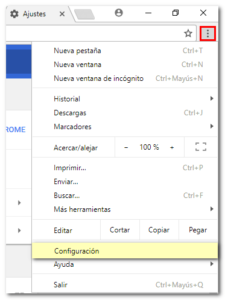
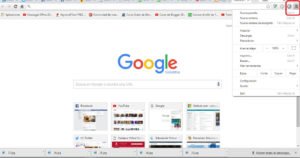
This is a way to update Google Chrome to the latest version, however, below, we will show you a much easier way to update it.
Steps to update Google Chrome to the latest version:
- Look at the top right of your browser, in case it was out of date, an orange icon will appear, which is quite visible and will be easy to recognize.
- Click on the arrow icon, once this is pressed the browser will close and reopen, but this time loading the most updated version.
Next, we will explain how to update Google Chrome from each of our electronic devices, stay with us.
How to update Google Chrome on PC?
- We will have to open the browser.
- We must click on the top right where the 3 dots appear.
- We will go to the Help submenu and within it to Chrome Information.
- Google Chrome will start to update, we may be asked to restart the browser once updated.

How to update Google Chrome on Android?
Updating Google Chrome on Android will not be difficult if you follow the following steps to the letter:
- We are going to the Play Store
- We click on the 3 stripes at the top left
- We give in My applications and games
- Once you check for updates, we can update all the applications or go application by application.
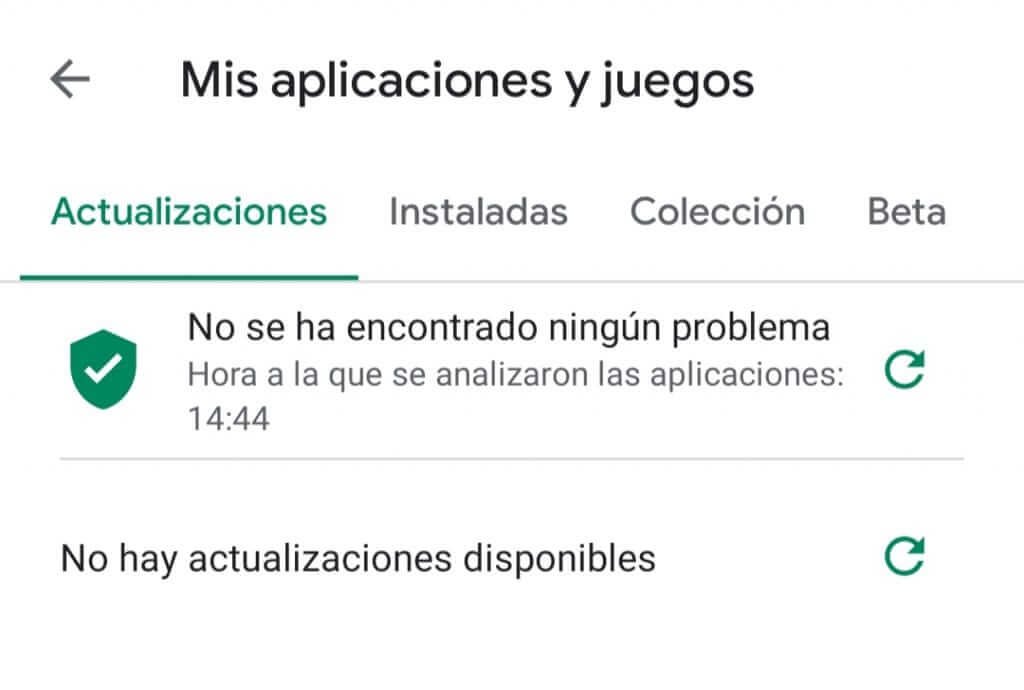
How to update Google Chrome on iOS?
- We go to the App Store.
- We click at the top right in the Profile.
- We swipe down to refresh the page and we get all the updates.
- We scroll down to the updates and click Update all or just the application we want.
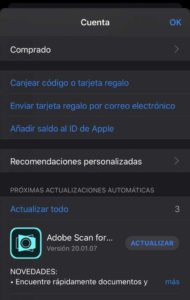
With these simple steps we can update Google Chrome to the latest version on all platforms in a very simple way.

